File Name
Size
Date
http://mednafen.com/
http://xport.xbox-scene.com
http://necstasy.emunova.net/
What's New:
- Updated UI core to most recent feature set
- Added Sherlock 1&2 hack to options menu (untested)
Stella, Gnuboy, SMSPlus, FCEUltra, HUGO, NeoPop, DGen, Bochs, HUGO-CD,
FMSXBox, Bliss, WinSTon, Gens, Z26X, StepmaniaX, PCSXBox, XBoyAdvance,
DOSXBox, AtariXLBox, MirrorMagicX, KoboX, MaelstromX, MarblesX, Vice64X,
Vice20X, VicePETX, KegsX, XPired, AdamX, WonderSwanX, BeatsOfRageX,
PowermangaX, LynxBox, BlueMSXBox, GladiatorX, AmphetamineX, StarfighterX,
PachiX, BlobWarsX, OdysseyX, ArnoldX, X68000X, WinUAEX, MekaX,
MednafenX-NES, MednafenX-PCE, MednafenX-Lynx, AbuseX, NJamX, XHeroes,
PokemonMiniX, Classic99X, SoftVMUX, VirtualBoyX, SuperVisionX, Chip8X,
Atari7800X, DidntXSpectrum, CaveStoryX
What's next?
Enjoy!
-----------------------------------------------------------------------
MednafenX-PCE - PCE/TG16 Emulator for XBox v3
http://mednafen.com/
http://xport.xbox-scene.com
http://necstasy.emunova.net/
What's New:
- Fixed autofire in games like Dragon Spirit
For Dragon Spirit, set autofire to 3. If mapping both A and B
to the same XBox button, then set A autofire to 3 and B to 4.
Dragon Spirit seems to intentionally try to disable autofire and
having both buttons pressed simultaneously. If both are pressed
at the exact same time, only one will function. This is why
different autofire values are needed if mapping both emu buttons
to the same XBox button.
Important Notes
===============
Perfect CUE
-----------
I believe there is some misunderstanding about how the Perfect CUE
system is to be used. You should *not* select "Use My Selected CUE File."
when it asks you to select the perfect CUE sheet. Find the game
you're playing in the list and use that selection. This will ensure
that you will have the most accurate CUE information. The CUE file
you selected to launch the game will still be read to obtain the filenames.
The track locations, gaps, etc are obtained from the perfect CUE system.
The only reason I left the "Use My Selected CUE File" in the list is
because it's possible that there are discs that have not been cataloged
yet. That is the only time you should select "Use My Selected CUE File" -
when the game you're looking for is not in the list. Check the list
carefully, though, because unless you have something extremely rare,
it's going to be in the list somewhere.
Here's a tip - if you downloaded the game, then it's not rare and it's in
the list somewhere.
Stella, Gnuboy, SMSPlus, FCEUltra, HUGO, NeoPop, DGen, Bochs, HUGO-CD,
FMSXBox, Bliss, WinSTon, Gens, Z26X, StepmaniaX, PCSXBox, XBoyAdvance,
DOSXBox, AtariXLBox, MirrorMagicX, KoboX, MaelstromX, MarblesX, Vice64X,
Vice20X, VicePETX, KegsX, XPired, AdamX, WonderSwanX, BeatsOfRageX,
PowermangaX, LynxBox, BlueMSXBox, GladiatorX, AmphetamineX, StarfighterX,
PachiX, BlobWarsX, OdysseyX, ArnoldX, X68000X, WinUAEX, MekaX,
MednafenX-NES, MednafenX-PCE, MednafenX-Lynx
what's next?
Enjoy!
-----------------------------------------------------------------
MednafenX-PCE - PCE/TG16 Emulator for XBox v2
http://mednafen.com/
http://xport.xbox-scene.com
http://necstasy.emunova.net/
What's New:
- Rewind support enabled
Two new button definitions: "Turn On/Off Rewind" and "Rewind"
Map them to whatever buttons you want in controller configuration
If you're playing in 720p or 1080i mode, the amount of time available
for rewinding is decreased due to memory constraints. (720p and 1080i
require much more memory than 480i/p)
Furthermore, enabling rewind in CD games will result in extremely poor
performance due to the fact that saving a state in CD games take a lot
more memory (and therefore more processing time) than in HuCard games.
That's just the way it goes. At least it's full speed in HuCard games.
- Implemented 6-button pad
Toggle it on the game configuration menu.
You'll also need to configure the buttons under Controller Configuration
before they'll be usable. You can do this once on the main menu
and the configuration can be copied to all your existing save games.
List of games that use 6-button pad: (incomplete I'm sure)
Advanced V.G.
Fire Pro Wrestling Female
Mahjong Sword Princess Quest Gaiden
Strip Fighter II
Battlefield '94 In Super Battle Dream
Garou Densetsu Special
Street Fighter II - Champion Edition
Super Real Mahjong P V Custom
World Heroes 2
Kakutou Haou Densetsu Algunos
Garou Densetsu 2
Linda Cube
Super Real Mahjong P II & III Custom
Ryuuko No Ken
Flash Hiders
- PCE mouse support
Toggle it from game configuration.
Use the Left Analog stick or a real USB mouse to control it.
Brandish, Lemmings, A.III, and possibly some others can make use of it.
Artist Tool does not - it uses a different peripheral.
- Should no longer crash in 1080i mode (memory limitation issue)
- Made main menu have 8 lines
Go to Configuration -> Video/Skin Configuration -> Select Skin
and reselect the default skin.
Or, go to Configuration -> Video/Skin Configuration -> Configure Skin ->
Main Menu Settings -> Text Settings and set
Number of Lines Per Page = 8
Line Height = 19
- Error messages when loading games should provide meaningful feedback
as to why it has failed.
- Possible fix to garbled screen upon starting
- Filename Filter
Go to Configuration -> General Settings -> Page 2 -> Edit Filename Filter
The extensions you enter will be the only ones that appear in your
game listings.
- Audio tracks read from WAV, OGG, or inside BIN files had some distortion
and were making the gameplay choppy in certain parts. This is now fixed.
- Games that play a specific range of audio sectors from inside an audio
track were not starting/stopping at the correct locations when played
from an MP3 file. This is fixed, but it will only work correctly if
your MP3 files are *not* VBR. They should be constant bitrate.
- OGG/WAV/PCM files cannot be read across a network or from ISO9660 files
(i.e. your S:\, RLX:\ or SMB:\ drives). An error message will tell
you this now instead of the program crashing.
- Improved support for ZIP files that have more than one file in them.
- Updated text file viewer :
Press LTHUMB to change the font height
Press RTHUMB to bring up the screen-resize menu
Move LTHUMB left/right, RTHUMB left/right to move the text left/right
and extend the viewing area
Move LTHUMB up/down to scroll text up/down
- Move DPAD left/right on save state slot to inc/dec slot number
Stella, Gnuboy, SMSPlus, FCEUltra, HUGO, NeoPop, DGen, Bochs, HUGO-CD,
FMSXBox, Bliss, WinSTon, Gens, Z26X, StepmaniaX, PCSXBox, XBoyAdvance,
DOSXBox, AtariXLBox, MirrorMagicX, KoboX, MaelstromX, MarblesX, Vice64X,
Vice20X, VicePETX, KegsX, XPired, AdamX, WonderSwanX, BeatsOfRageX,
PowermangaX, LynxBox, BlueMSXBox, GladiatorX, AmphetamineX, StarfighterX,
PachiX, BlobWarsX, OdysseyX, ArnoldX, X68000X, WinUAEX, MekaX,
MednafenX-NES, MednafenX-PCE, MednafenX-Lynx
what's next?
Enjoy!
-----------------------------------------------------------------
MednafenX-PCE - PCE/TG16 Emulator for XBox v1
http://mednafen.com/
http://xport.xbox-scene.com
http://necstasy.emunova.net/
Thanks to J-Red for an excellent skin!
Features :
- Emulates PC-Engine/TurboGrafx-16/SuperGrafx/Arcade Card CD/CD/SCD
- Excellent, stupendous, fanshmabulous compatibility - ported from Mednafen
- ZIP support
- Launch original PCEngine CDs from your XBox DVDROM drive
- Loads of hardware/software filters and video options to tweak
- Cheat system - Search/Create your own cheat codes (see notes)
- Favorites list
- Save states
- Fast forward/throttle
- Resizable game screen
- Text file viewer
- ISO9660, Relax, Samba support
- Take in-game screenshots and display them on the game selection list
- Record/Playback feature - record your gameplay in the emu and then
play it back again. Record up to 10 minutes of gameplay.
- Every single in-game command is fully customizable on any of the
four joypad controllers.
- Map any emulator or UI command to a single button or a combination of
two buttons. (e.g. RTrigger+LTrigger = Save State)
- Autofire capabilities for any emulator button on any controller
- One-button combos (define a series of emulator commands to be played
back when you press a user-definable XBox controller combination.)
(E.g. Press RTrigger+LTrigger to execute the command string
A,B,A,B,Up,Down,Left,Right)
- Traverse any directory on any drive ( Continue selecting the parent
directory entry on the file selection list to get the drive selection
list. Selectable drives are C, D, E, F, R, X, Y, Z, RLX, and SMB.
R is the CDROM drive. SMB is your samba share, RLX is your relax share.
Press Y from any file-listing screen to go up one directory level.
- All UI commands (save state, load state, screenshot, etc) can be
invoked from the Options/Pause menu as well as in-game via your
customized joypad mappings.
- All the other standard features found in XPort ports.
Default ROM dir is D:\PCEROMS
===============
Important Notes
===============
If you like PCE, you're going to love this one. Out of the 100+ CDs I tried
and the dozens of HUCard images, it played them all perfectly with just a
handful of ones with minor issues.
------------------
Perfect CUE System
------------------
Thanks to the great people at http://necstasy.emunova.net/, you should no
longer have to worry if your CUE sheet has the right indices, gaps, layout, etc.
The PCE TOC database is a compilation of verified TOCs from just about every
single PCE CD game in existence. I have incorporated all of that data into
MednafenX-PCE. The only thing you need to be concerned with is making sure
your CUE sheet points to the correct ISO/MP3 files for each track. You
can still use CDDissect to rip your PCE games:
http://xport.xbox-scene.com/cddissect.php
As long as you have all the ISO/MP3 files and your CUE sheet points to them
correctly, you'll be all set.
Please note the following examples of CUE sheet "FILE" lines:
This is good:
FILE "dynastic_hero02.iso" BINARY
This is bad:
FILE "c:\pcecds\dynastic hero\dynastic_hero02.iso" BINARY
You should not have any paths in your FILE lines. It should simply be the
filename.
--------
CD Games
--------
To play a CD game, select the CUE sheet. You will then be prompted to select
the name of the game so that MednafenX-PCE can load the correct TOC information.
If you are looking for a specific name but cannot find it, then load up
pcetoc_names.txt in notepad or some other text viewer and search for the name of
the game. (Or some portion of the name.)
The game you are trying to play *does* have an entry in the list. You just have to
find it.
----------------
US Encoded Games
----------------
Almost all games will load without issue, but if you just get a black screen
then go to the game configuration menu for that game and toggle the "Force US"
option. That will probably fix the problem. If not, you most likely have a bad
dump.
=============
Configuration
=============
Everything can be changed from the configuration menu.
If you have never used one of my ports before, I highly suggest you go
through all of the various configuration screens (particularly
"General Settings") to see what you can do.
Even if you are already familiar with the standard XPort interface,
I suggest you at least take another look at "General Settings" because
there may be options you have not seen before.
===============
Menu Navigation
===============
Select menu options with the DPAD or with R/LTrigger. The speed of
R/LTrigger movements can be controlled by :
Configuration -> General Settings -> Page 2 -> Menu Scroll Speed
There are some places where you can enter or change values. This
can usually be done in a variety of ways include DPAD Left/Right,
R/L Trigger, and L/R Thumb. Try all of them if the values are changing
too slowly.
"A" selects the highlighted choice. "B" cancels/returns.
"Y" from a file-select list will go up one directory.
"X" to select a game brings up the game configuration screen
"WHITE" to select a game adds it to your favorites.
"BLACK" to select a game (on your favorites list) deletes it from the list.
================
Text File Viewer
================
DPAD Up - Up one line
DPAD Down - Down one line
DPad Left - Up one page
DPAD Right - Down one page
R Trigger - Scroll down
L Trigger - Scroll up
A - Start search
X - Continue last search
White - Top of file
Black - End of file
Y - Simulate fixed-width font
Back - Decrease width of simulated fixed-width font
Start - Increase width of simulated fixed-width font
B - Exit
=====
SKINS
=====
Instructions for making a new skin:
- Create a new directory off of your SKINS directory (default skins directory
is D:\EMUSKINS
- Place your sound/font/graphic media files in this new directory
- Load MednafenX-PCE
- "Select Skin" from the main menu and select your new directory.
- Select Configuration
- select Configure Skin
- Use the menus to select your new media files and change your settings
- When you are satisfied with what you have, go back to the main menu.
- Select "Configuration"
- Select "Overwrite D:\*.ini and D:\emuskins\\<skin>\\settings.ini"
This will write the skin settings in your skin directory (if your skin
directory is on the hard drive.)
- You're done! You can package up the directory and share it with your friends.
If you wish to use sprites in your new skin, then read the following:
- Create a subdirectory off of your new skin directory called SPRITES
e.g. D:\EMUSKINS\NEWSKIN\SPRITES
- In this new SPRITES directory create a 0-based numeric directory for
each sprite you wish to make. This means that if you have 4 sprites
you wish to load, the directory names *must* be called 0, 1, 2, and 3.
Do not call them 1, 2, 3, and 4.
Do not call them 0, 3, 5, 6.
Do not call them SPRITE1, SPRITE2, SPRITE3, SPRITE4.
- Inside each of these new directories, you must place the sprite frames.
Each frame is represented by a BMP, PNG, or JPG file. The order of the
frames is given by the filenames. These filenames must also be named
with 0-based numbers. For example, 0.png, 1.png, 2.png. Look at the
sprites directory of the included default skin to see how it works.
- Do not skip numbers when naming sprite directories or sprite frame
filenames. A list of directories called 0,1,2,5,7 is *INVALID*.
Similarly, a list of files called 0.png, 1.png, 4.png, 5.png is also
*INVALID*.
Also be aware of memory constraints. Let's say you have a frame of a sprite
called 0.png. This picture file is 90 pixels wide and 130 pixels high.
This will get rounded up to a 256x256 pixel 32bit picture. This means
that it will consume 256x256x4 bytes (256KB) of memory. If your sprite has
10 frames of animation, that's around 2.5MB of memory. Keep this in mind
before you make ultra-smooth moving sprites with hundreds of frames of
animation.
You can check your available memory by going to Configuration -> Configure Skin
-> Show Available Memory
====================
Controller Remapping
====================
Configuration -> Configure Controllers
There are 32 general/all-purpose emulator "buttons" or actions. Each of these
buttons can be assigned a specific emulator action. For example, Emu Button 1
can be A, or B, or DPad Down, etc. These "emu buttons" can then be assigned
XBox triggers. For example, Emu Button 1 (which you have mapped to, for
example, A) can be triggered by XBox controller button B. The default button
mappings should provide enough information on how the system works and
how it can be used.
==========
Autofiring
==========
Configuration -> Configure Controllers -> Controller # -> Change Autofire
Each "Emu Button" can be set up for autofiring. Simply set the autofire
variable to a non-zero value. This value indicates how long the emulator
should wait before releasing and re-pressing the button. A value of 1
might be too fast to register on some games. I suggest setting it to a
number like 5 first and then fine-tuning it.
======
Combos
======
Setting up a combo can be kind of tricky because you need to know exactly
what the game expects to have happen on the joypads to execute the special
move. For example, let's say that we want to map a standard move that is
described like this :
D, DR, R, A
D = Down, DR = Down+Right, R = Right, A = A button
First, set the delay to a number like 2 or 3. Then set up the moves. In
this case, any (or none) of the following might work:
Down
Down+Right
Right
Right+A
Right
OR
Down
Down+Right
Right+A
OR
Down
Down+Right
Right
Right+A
Right+A
Right+A
You will probably need to fine-tune each combo move before it works, but
you'll soon get the hang of it.
==================================================
Cheating System - How To Make Your Own Cheat Codes
==================================================
Just about every single port I've released has this feature, and I
occasionally hear people asking "how does it work?" This is easiest to
explain by example:
1) Start playing a game.
2) Go to Options Menu and select "Start Search for Cheat Code"
3) Go back to game and lose a life
4) Go to Options Menu and select "Continue Search For Cheat Code"
5) Select "Search For Values Less Than Before" because when you
first selected "Start Search For Cheat Codes" you had one more
life than you do now. You will see the number of matches go down.
6) If the number of matches is greater than 10, then perform actions
3, 4 and 5 continually until the number of matches is less than 10.
If you run out of lives, then just start playing the game again.
(Do not exit the emulator and select the game again - just start another
game from within the emulator.) Now you will have a full stock of lives,
which is *more* than the last time you checked your values. So when you
continue searching, you'll want to select "Search For Values Greater Than
Before." Then go through steps 3-5 over and over until you have less than
10 matches.
7) Now that you have less than 10 matches, you can add the codes to your
list. If the search narrowed the list down to 1 possible match, it
will automatically add it to your list. Now you can "List Cheat Codes"
and selectively turn on/off the cheat codes to try them out and see
which on is the right one.
Alternately, you can use the "Search For An Exact Value" option if you
already know the number you wish to change. Example:
Let's say you are playing Dragon Warrior and your character currently has
25 Hit Points. Follow these instructions:
1) Go to Options Menu and select "Start Search for Cheat Code"
2) Select "Continue Search For Cheat Code"
3) Select "Search For an Exact Value" and enter 25 as the number.
The number of matches should decrease very quickly.
4) Go back to the game and do something to change your Hit Points amount.
For example, let's say you drink a potion and your Hit Points are now 35.
5) Go to options menu and select "Continue Search For Cheat Code"
6) Select "Search For an Exact Value" and enter 35 as the number.
Chances are very good that the number of matches will be down to
one or two. Just try out the codes to see which one gives you infinite
Hit Points!
Advanced Cheat Code Usage:
Cheat codes have the following format:
TT AAAAAA VVVV
TT = Type
AAAAAA = Address
VVVV = Value
You can hand-edit the cheat codes you've created. Go to the Cheat Code list,
select a code, and select Edit. Let's say you've already created a cheat code
that keeps your hit points at 25. The last four hex digits of your code will be
0019 (which is hexidecimal for 25.) You can change the last two digits to, for
example, FF which will give you 255 hit points instead of 25. More sophisticated
codes can be made by altering the Type:
Type Table
80 - Means set the 16-bit value (0-65535) pointed to by the cheat code address
to the cheat code value.
30 - Means set the 8-bit value (0-255) pointed to by the cheat code address
to the cheat code value.
10 - Means increase the 16-bit value pointed to by the cheat code address
by the cheat code value.
11 - Means decrease the 16-bit value pointed to by the cheat code address
by the cheat code value.
20 - Means increase the 8-bit value pointed to by the cheat code address
by the cheat code value.
21 - Means decrease the 8-bit value pointed to by the cheat code address
by the cheat code value.
D0 - Means only execute the next code in the list if the 16-bit value pointed
to by the cheat code address is equal to the cheat code value
D1 - Means only execute the next code in the list if the 16-bit value pointed
to by the cheat code address is not equal to the cheat code value
D2 - Means only execute the next code in the list if the 16-bit value pointed
to by the cheat code address is less than the cheat code value
D3 - Means only execute the next code in the list if the 16-bit value pointed
to by the cheat code address is greater than the cheat code value
E0 - Means only execute the next code in the list if the 8-bit value pointed
to by the cheat code address is equal to the cheat code value
E1 - Means only execute the next code in the list if the 8-bit value pointed
to by the cheat code address is not equal to the cheat code value
E2 - Means only execute the next code in the list if the 8-bit value pointed
to by the cheat code address is less than the cheat code value
E3 - Means only execute the next code in the list if the 8-bit value pointed
to by the cheat code address is greater than the cheat code value
If you are familiar with cheat codes, you'll notice that these are standard
Gameshark types. With enough experience you could make some seriously
interesting codes with this system.
For example, I played around with Super Mario Bros (NES) and found out that
address 0007EE stores the number of coins and address 0007FA is the
one's digit in the timer. Here are two codes:
E0 0007FA 03
20 0007EE 01
Those codes mean that while the ones timer digit is equal to three, increase the
number of coins by one. You won't see the coins updated on the overhead
display in the game, but if you start a game, wait until the timer one's
digit is a three and then collect a coin, you'll see that your coin value
is actually much higher than one, now. Fun useless stuff. :P
==================================================
Command-Line/Auto-Launching and Return to Launcher
==================================================
This section is for the developers of frontends, dashboards, etc.
MednafenX-PCE can be started with parameters to automatically launch a game
at startup. Example code can be found in the custom_launch_params.cpp file.
There is also example code in that same file that will show you how to
make MednafenX-PCE load your frontend/dashboard when it exits.
Stella, Gnuboy, SMSPlus, FCEUltra, HUGO, NeoPop, DGen, Bochs, HUGO-CD,
FMSXBox, Bliss, WinSTon, Gens, Z26X, StepmaniaX, PCSXBox, XBoyAdvance,
DOSXBox, AtariXLBox, MirrorMagicX, KoboX, MaelstromX, MarblesX, Vice64X,
Vice20X, VicePETX, KegsX, XPired, AdamX, WonderSwanX, BeatsOfRageX,
PowermangaX, LynxBox, BlueMSXBox, GladiatorX, AmphetamineX, StarfighterX,
PachiX, BlobWarsX, OdysseyX, ArnoldX, X68000X, WinUAEX, MekaX,
MednafenX-NES, MednafenX-PCE, MednafenX-Lynx
what's next?
Enjoy!
-----------------------------------------------------------------